PortAdmin
Introduction
PortAdmin is a tool for simple switch port configuration via NAV’s web user interface. It is useful both to do simple switch port adjustments without using the switch CLI, but also for delegating simple switch port management to NAV users that do not have full CLI access to a switch.
Configuring a switch from PortAdmin requires the switch to be configured with either an SNMP [1] write-enabled management profile in SeedDB, or an appropriate NAPALM profile for devices that do not support SNMP write operations.
What can PortAdmin do?
Currently, PortAdmin supports these operations:
Changing a port’s description
Changing a port’s access VLAN
Toggling a port between trunk and access mode * Configure tagged and untagged/native VLANs on ports in trunk mode
Configure a Voice VLAN on a port (More about voice VLANs)
When a switch port is detected to have 802.1X authentication enabled, optionally display a custom hyperlink instead of the VLAN configuration dropdown (The [dot1x] section).
What the interface tells you
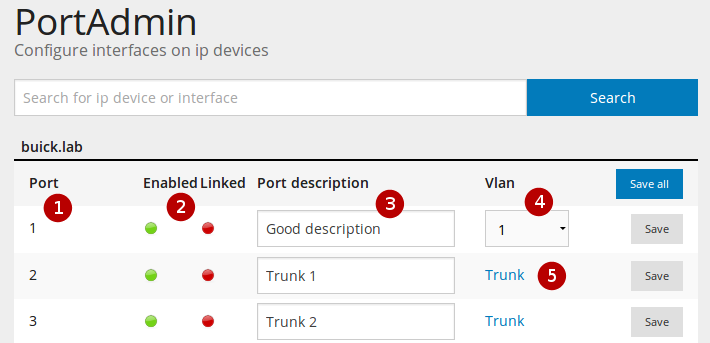
Port is the interface name given by the vendor. This is not possible to change
These indicators tells you the status of the interface:
Enabled indicates if the interface is enabled (green) or disabled (red)
Linked indicates if the interface has link (green) or not (red)
Port Description is the ifAlias. This is editable by the user. This is what you set by the name command on HP and description command on Cisco devices.
Vlan is the current active access VLAN on the interface. You can change this by using the dropdown menu. To set this interface to trunking mode, select the trunk option from the drop-down.
This interface is a trunk. To enter trunk edit mode, click the link.
How to use the interface
Whenever you alter the values on an interface, the color of the row will change. The save button will turn blue to indicate that you can use it to save the changes.
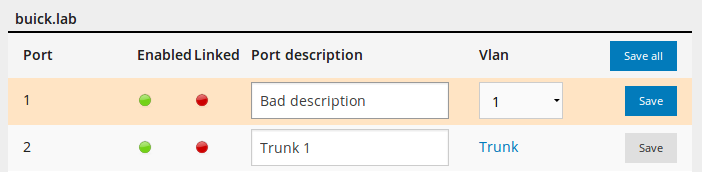
When saving the changes a popup box will tell you what PortAdmin is doing and if everything went well. As this process is best left uninterrupted, the button for closing this popup will not display until everything is done.
Workflows
I want to change the port description
Start writing in the text field. The row and save button should change color. Click save to save the changes.
I want to change the VLAN
Choose VLAN from the VLAN dropdown and click “Save”. PortAdmin will disable the interface for a few seconds and then enable it again. This is done to indicate to any client connected to the interface that it should try to get a new IP-address.
I want to edit a trunk
Click the “Trunk” link. It will take you to the edit trunk interface. Make your changes and click “Save changes”.
I want to set an interface to trunking mode
Click the VLAN dropdown and choose the “Trunk” option. The edit trunk interface should appear. Set the native VLAN and the tagged VLANs. Click “Save changes”.
I want to set an interface to access mode
Click the trunk link to edit the trunk. Remove all trunk VLANs. Set the native VLAN to what you want the access VLAN to be. Click “Save changes”.
I want to activate the voice VLAN on an interface
If no column for activating voice VLANs appear, no voice VLANs are configured in PortAdmins config file. This must be done by a NAV administrator.
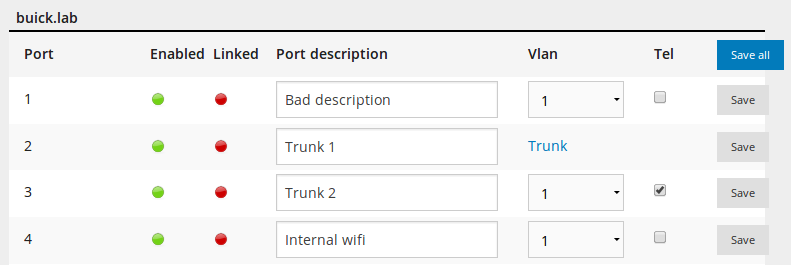
To activate the voice VLAN, click the checkbox and click “Save”.
I cannot edit an interface
Two things can lead to an interface not being editable (no fields or dropdowns appear):
The NAV admin has turned on VLAN authorization. This means you can only edit interfaces that have a VLAN that you are organizationally connected to.
Something called a read-write community has not been set on the device. The read-write community is similar to a password, and is needed for PortAdmin to be able to give commands to the device. To fix this, a NAV admin must edit the device in SeedDB and assign a write-enabled SNMP management profile to it there. Also, the device itself must be configured to accept SNMP write requests.
Some parts of the interface is disabled/greyed out
See above.
The Config File
PortAdmin’s operational aspects can be modified through the configuration file
portadmin.conf. All available configuration options are documented in
the example config file. Some of the options that can be set in this file are:
- voice_vlans
Voice VLANs are the VLANs you use for IP telephone traffic. If you define several VLANs here, make sure only one of them is available on the netbox. Otherwise there is no way of knowing which one you want. If this option is set, the interface will display a checkbox to enable and disable voice VLAN on the interface. More about voice VLANs
- cisco_voice_vlan
Cisco has its own terminology and configuration regarding voice VLANs. NAV also supports this. To make NAV use Cisco Voice VLANs, set this option to
true. The default isfalse.- cisco_voice_cdp
If using Cisco Voice VLANs, set this option to
trueto explicitly enable CDP on a port when its voice vlan is configured (and consequently, disable CDP when voice vlan is de-configured). The default isfalse.- trunk_edit
When set to
false, editing the configuration of trunk ports is disabled. The default value istrue.- link_edit
When set to
false, editing the configuration of any port that has been found to be an uplink or downlink is disabled. This could be useful to prevent accidental misconfigurations that can cause a switch to become non-reachable. The default value istrue.- vlan_auth
If you want to limit what users can do in PortAdmin you activate this option. What this does is limit the choice of VLANs to the ones connected to the users organization.
- vlan and netident
Some network admins want to use a separate VLAN to indicate that this interface does not route traffic. Use these options to define that VLAN. The VLAN will be available for configuration for all users.
- format
Experimental feature. Makes you enforce a specific input format on the port description.
The [dot1x] section
PortAdmin cannot (yet) enable or change 801.2X configuration options for switch ports, but for several vendors, it is able to detect whether a port is operating in 802.1X mode already.
The [dot1x] section of the configuration file will enable you to customize
hyperlinks to external systems for each 802.1X-enabled port.
A typical usage may be that you have a 3rd party web based system that allows for you to control 802.1x options, and you want PortAdmin to display a “Dot1x” button that hyperlinks to that system for each 802.1x-enabled switch port.
The options in this section are:
- enabled
When set to
true, enables 802.1x detection and hyper link customization. Default value isfalse.- port_url_template
A URL template string, used to build a hyperlink to a potential 3rd party system. Into this template is fed a
Netbox(IP Device) object and anInterfaceobject that describes the device and network interface represented by a line in the port list.An example template could be:
https://netadmin.example.org/dot1x?switch={netbox.sysname}&ifindex={interface.ifindex}This builds a URL to an external system at
netadmin.example.org, using the values of thesysnameattribute of the netbox/IP device and the SNMPifindexvalue of the interface.For more details on which attributes are available, see the reference docs for
nav.models.manage.Netboxandnav.models.manage.Interface.
More about voice VLANs
Warning
The term voice VLAN has two meanings in PortAdmin.
Originally, what we meant by “voice VLAN” was a VLAN you, as a network admin, had defined as the VLAN we use for voice traffic. It was not related to the Cisco or HP voice commands.
However, since then, PortAdmin has been extended to also support Cisco Voice
VLANs. This is not the default behavior, but can be enabled in the config file. To
enable this, you have to define voice VLANs in the voice_vlans directive, and tell
PortAdmin to use Cisco commands by enabling the cisco_voice_vlan directive.
Footnotes